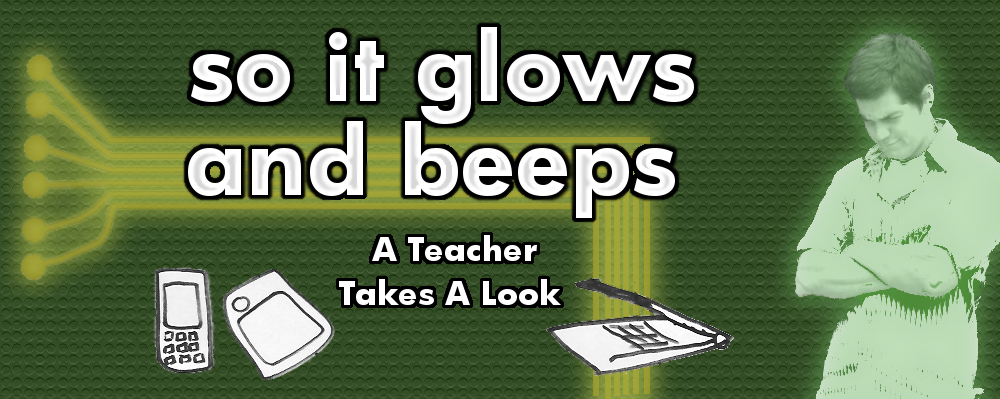A recent video demonstrates strengths that Blackberry's new tab PC has over the iPad in web browsing: faster loading times and flash support (i.e. animated web pages, for example).
One article suggests that the Blackberry's double the horsepower in internal hardware simply outshines what the iPad has under the hood. However, it goes on to say, the iPad might have improved by the time the Blackberry tablet comes out, which is still a ways away.
What's still at stake, however, is the screen-size quandary: are customers looking for an amazing new handheld device more like a blown up cell phone or more like a mini-laptop? I'll admit that the size of the screen is tied for #1 on reasons why I might choose iPad. Reason #2 is the apps.
Now what I need to see is a competitor show me that the software on a 7" screen makes it all worth my while.
See the video here:
Showing posts with label shopping. Show all posts
Showing posts with label shopping. Show all posts
Friday, November 19, 2010
Thursday, November 11, 2010
Justin Bieber vs. Level 19 Fire Troll
Now you can choose on Google's free in-flight WiFi
Need to play World of Warcraft in the sky between JFK and LAX? Or review the YouTube library of Justin Bieber and Lady Gaga music videos before the peanut cart arrives on the aisle? Let the fight between two of your favorite WiFi options begin--maybe even before the seatbelt sign turns off!
For most of the year, you can pay just $11 for 24-hour access to Google's WiFi internet at certain airports and on certain planes. However, recent news reports let us know that Google is once again offering free WiFi at certain airports and on certain planes during the holiday season.
Free?!?!
Wait a second, you're saying. There's no such thing as a free lunch, and certainly there's no such thing as free WiFi.
How does a big ticket company like Google get its millions if it spends its days offering free, high-quality, and useful items? I feel like Microsoft charges for nearly every little thing it can offer, so to me they're not on board here. What's the business strategy in offering free stuff?
To me it seems like Google has long held a mantra of offering choices and, when possible, free choices. Their original search engine was famously simple to look at, not riddled with flashy banners and ads, and yet today Google is considered today to be a powerhouse in advertising.
Google acquired YouTube and kept the free service free: because free is a great word for building an audience. Today Google offers free WiFi all year round for a number of nearby Californian residents. From Google we get a free internet browser, a free desktop gadget utility, free lightweight yet powerfully adaptable email, and even an entire operating system (although this last one is admittedly not free; it does come preloaded on gadgets to be announced in the future).
The company's unofficial slogan at its inception was, “Don't be evil.” My thought is that the company seems to have spent its history making useful products that are either free (Google Earth is free, but its former competition wasn't), pleasant in their efficient utility (Chrome, Google search engine), or just a straight up challenge to the existing market competition (Buzz, Android).
To see evidence that Google is growing and succeeding, just take a look at the history of their investments, including stocks and acquisitions. I don't think that just because a company is enormous means that they are evil. So far Google has been pretty good to me.
Next time:
A Brief History of Google: An Illustrated Companion
Labels:
Christmas,
future,
google,
holiday,
justin bieber,
review,
search engine,
shopping,
teacher
Monday, November 8, 2010
HDTV on a Teacher's Budget (part 3)
On part 1 of this series we talked about screen size and contrast ratio and how important or not important they should be to the HDTV customer on a teacher's budget.
On part 2 of this series we discussed what those numbers and letters mean in 480p and 720i.
Now we wrap it up with how to get the most out of your HDTV... high-def media and great SOUND.
Your High-Def TV Wants High-Def Media
Right off the bat let me just say that my wife and I mostly just wanted a bigger screen after spending a year with our laptops. We knew that ever since HDTVs made their hostile takeover of the television market, we could virtually do no wrong at achieving just a bigger screen. With that in mind, we do want a nice picture to look at, but we don't care if we have trouble counting the sweat glands in our favorite quarterback's flushed cheeks after a near sack and QB sneak for the touchdown conversion in overtime.
For many people the answer to getting high-def media is easy: (1) cable TV often comes with an assortment of HD channels, and (2) if you don't have Blu-Ray, you can still get a decent quality out of a decent DVD player that has component cables. (“Component” video cables are red, green, and blue, and are only responsible for carrying video information. They do not carry any sound information. This makes their quality better than their counterpart, “composite” video, which is just the dinky little yellow one that comes out of your Super Nintendo.)
Ready for a money-saving solution when your goals are a little lower? At home we don't have cable TV, and we don't feel like upgrading to a better DVD player. The answer to how we get our HD TV: our computers. Plugging in a VGA cable (the same one that goes to your desktop computer monitor) directly from my laptop to my HDTV achieves a video quality of about 480p, which is high def enough for sitting 8ft. away from my TV. My laptop screen displayed on my TV looks better than it did on my laptop! Hallelujah! DVDs look amazing, and any internet content is only limited by our internet connection.
We watch our favorite movies and shows instantly from Hulu and Netflix, so we have more media content than we can handle.
Worry Bout It Meter: Flat Tire (pull over and fix it, but you won't die). Regular, non-HD cable programs look far worse on an HDTV than they do on the boob tube. I will say that non-HD hardware, such as the Nintendo Gamecube, looks fine on my TV. On the other hand, my cheap DVD player makes everything look red and a little blurry. On the third hand, my laptop produces a great picture on the TV with just a regular old VGA monitor cable.
It Sounds So Easy
Here's a trick many people don't realize. After both of us spending years as film majors in college (including analyzing movies and creating them from scratch!), my brother and I both agree on this one truth: good sound quality is often more important than video quality. If you can get a half-decent set of speakers to turn up the volume and make you believe that your favorite drama is happening, your brain will jump through all kinds of hoops to make you believe that the tiny, grainy video you're watching on YouTube is both convincing and satisfying. The same is true for your relationship with your TV.
Most of our media plugs into our TV directly from our laptop, so getting the sound is easy: speakers designed for computer are plugged directly into my laptop. There are two speakers spaced evenly around the living room and a subwoofer that kicks out the bass “floor” of the sound field.
Worry Bout It Meter: Def-Con 1 (if you're not worried about this, you could foul up the whole operation). In my opinion, the speakers built in to a TV are never good enough. Turning up the volume produces a sound that seems flat and metallic, and it gets worse when it's loud. The best way to get decent sound cheaply is to buy a set of computer speakers (a good indicator of quality is if it has a subwoofer for bass and requires its own power supply). If you're not going to plug this into your laptop to simply blast your laptop's sounds (i.e. if you're streaming off of Netflix, like me), you should investigate what sound system/speaker setups you can get that receive sound directly from your device (ex. Cable box, blu-ray player).
Conclusion
My advice: even if you're going to order online, visit a store to see if your favorite size and model produces the picture quality that you're after.
Sunday, November 7, 2010
HDTV on a Teacher's Budget (part 2)
In the last post we looked at how important or less important screen size and contrast ratio are when you're selecting your amazing HDTV on a teacher's budget.
Today we're going to tackle a different number you'll see on your TV specs: screen resolution. This is usually represented as--for example--480p, 720p, or 1080i.
480p...720p...1080i...What does the “p” and “i” mean?
First, take a second to think back to how a moving image was displayed to an audience many decades ago: the film projector would unwind a film roll of thousands of tiny pictures. Each completely motionless picture would pass before the display area so fast that the many pictures in quick succession would create the illusion of a moving person, horse, or circus clown.
In the world of digital video on computer monitors and high-definition TVs, there are two different options for showing moving pictures: progressive (p) and interlaced (i). A progressive video pretends to be a roll of film by showing you thousands of motionless images, one after the other, creating the illusion of a moving train, dog, or lunch-break business tychoon. An interlaced video instead alternates horizontal lines across the screen: imagine if just the even rows down the side of a house changed to show a new image, then just the odd rows changed, then just the even rows changed, then just the odd rows changed... you get it.
The number in a TV resolution, for example “1080” in a big TV, represents the number of horizontal lines going down the TV when it shows an interlaced image, usually represented as 1080i.
Question: My TV is 1080p, but you just told me that it only shows one flat image at a time, like film. So what are there 1080 of?
Answer: Progressive TVs just retain the numbering system from interlaced images as a way of communicating to the buyer how highly-detailed your TV is. In this case, your 1080p TV is as highly detailed as a TV with 1080 horizontal lines of color information, even though yours does not use interchanging horizontal lines.
Many HDTVs now are only progressive, so you will only see 480p, 720p, and 1080p. The higher this number the more sweat glands you will be able to count on your favorite athlete during a game.
Worry Bout It Meter: Spilt Milk (care enough to clean it up, but don't cry about it). In my opinion, even the lowest high-defness of TVs today (about 480p) is plenty of high definition for me. I can't honestly say that I would notice the difference between these calibers of HD, so I'm guessing that for many people this is more of a NONfactor than they may at first think.
Next time:
HDTV on a Teacher's Budget (part 3)... we'll take care of how you can get HD media on your HD screen cheaply, and most importantly: the surprisingly MOST important and oft ignored thing about sealing that high definition experience. Stay tuned!
Saturday, November 6, 2010
HDTV on a Teacher's Budget (part 1)
The holidays are coming. Will you do what I did at the end of the summer: tell yourself you've earned a home theater upgrade?
My wife and I used our laptops last year to watch any movies we wanted to see. Now that HDTVs are down to the $300-400 range for a 32” screen TV (a screen size that, although one of the smaller sizes in Best Buy, used to pass for the family set in my household), getting one just took some planning ahead and a revised “spending awareness” for several months.
We purposely aimed our sights for an elusive mark when shopping electronics: we wanted to drive the price as low as possible, but we also wanted a reliable product that serves our needs—not a cheap knock-off with a half-life like a gallon of milk left in the garage. In other words, we wanted to walk out of that store feeling that we had saved, not compromised. Well, we got what we wanted, and we rolled out of that store doing heel-clicks all the way to the car.
If you're thinking of doing the same thing for yourself in the next few months, and—like us—you are on a limited budget, here's what you need to know about what you really need in the high definition realm and what doesn't matter.
Screen Size: What They Recommend and What You Need
Some sources recommend about 4” of diagonal TV screen for every 12” you plan to sit away from that TV. We have a narrow living room, and our TV looks across the short dimension, not longways. That means that our couch is only about 8ft. away from the screen, which fits our 32” TV perfectly according to the popular recommendation. We're supremely happy with how well we can see our screen from across this short space.
Worry Bout It Meter: Flat Tire (pull over and take care of this, but you won't die). If you obey the strict recommendation of inches of screen to feet away from the TV, and if you have a large living room, you may find yourself unpleasantly compelled to up the ante at the cash register on the way out of the store. Be strong. Bring a tape measurer to the store to map out about how far away you plan to sit from the TV, and then YOU can make the decision!
Contrast Ratio: How Light is Light and How Dark is Dark
This is the number that describes the range of light and darkness your screen can handle. Presumably, if the number is big (like 1:1,000,000), then all the whites and light colors will look dazzling, and all the blacks and dark colors will look deep and shadowy. The other presumption is that a narrow range (like 1:10) would produce flat, virtually inseparable colors. For these reasons, many people want to boost this ratio to the maximum contrast available.
Here's the thing, however: although this is true on principle, after a certain point it's no longer distuingishable to the naked eye. Some companies even allegedly find a way to simply blacken their black colors twice as much, providing just about the same exact final image but enabling a TV company to advertise 1:1,000,000 instead of 1:500,000 for the contrast ratio. Then, because they made a subtle change invisible to the naked eye, these alleged companies allegedly add a block of money on the price tag because their TV is twice as powerful in this one small way.
Worry Bout It Meter: Fuh gedaboudit (not your problem, baby). I recommend all but ignoring the contrast ratio. Unless the ratio is horribly below the average competition, I say that a high-def TV a contrast ratio does not make.
Next time:
HDTV on a Teacher's Budger (part 2)... we'll look at what the "p" means in 720p and whether or not you need to stress about it.
Next time:
HDTV on a Teacher's Budger (part 2)... we'll look at what the "p" means in 720p and whether or not you need to stress about it.
Subscribe to:
Posts (Atom)